

Now you will get to Final screen as shown below to start the Conversion. Please click Start button to start the conversion job.
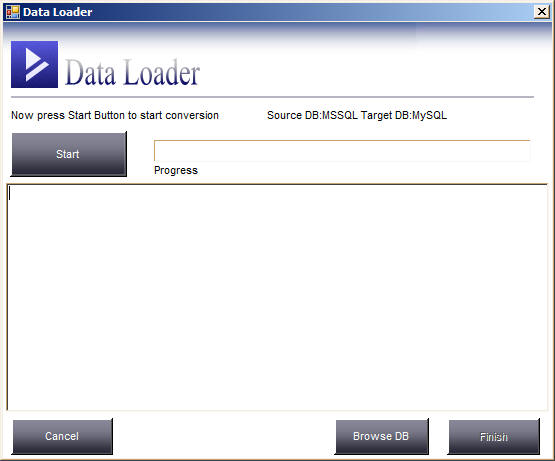
Once you press the Start Button the conversion job will
start and he progress bar and log will show the actions Data Loader is
performing to convert data
from MSSQL to MySQL and once the job finishes "Finish" button will get
enable as shown below
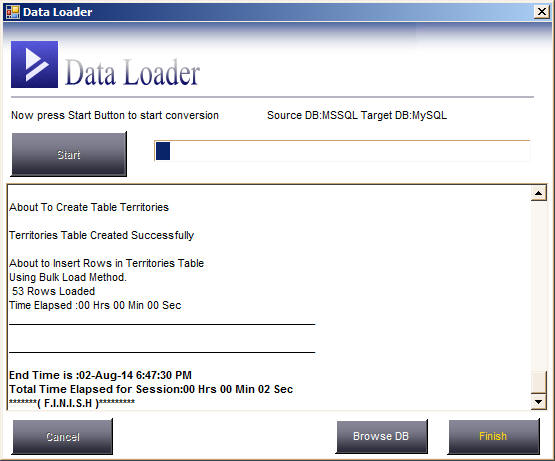
You can now click "Browse DB" button to view the target database and verify the target tables whether all the data has been transferred properly or not. Here is the Screenshot of View Database window

That's It!. You can now click "Finish" button and if you have Schedule this Session then Data Loader will automatically run this Session in the background or if you want you can also run it whenever you want by clicking "Manage Existing Sessions" Link and clicking "Run" button.
Remember you can also Edit, Run or Delete the Sessions as and when required.
That's it! thanks for viewing this tutorial if you have any questions then feel free to contact us at support@dbload.com