

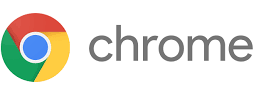

To keep synch with the latest requirements and needs, we have introduced a new tool, HTML Data Loader (HDL) for Firefox & Chrome. Since Microsoft has announced the retirement of Microsoft Internet Explorer on 19-May-2021 and the eventual end of support on Jun 15, 2022, the need for a tool to support the latest web browsers was most needed, and to meet this requirement we have developed this new tool.
HTML Data Loader for Firefox & Chrome can be used to load data into Oracle EBS Self-Service Web Applications (SSWA) -- i.e. the web-based HTML products in Oracle E-Business Suite that use OA Framework (OAF).
Firefox ESR (Extended Support Release) and Chrome browsers are certified to be used with Oracle EBS. Reference Oracle Document ID: 389422.1
Using HTML Data Loader for Firefox & Chrome is same as HTML Data Loader for IE. The functionality looks and appearance are all same. If you have used HTML Forms Data Loader for IE earlier then, you will not feel any difference in using the new HDL for Firefox and Chrome.
The loading using HDL can be done in three simple steps
Step 1. Record the template
Step 2. Populate the template with your data from CSV or Excel
Step 3. Playback (Load)
To develop a load you have to record a template by just logging and opening the desired Oracle EBS Web form in HTML Data Loader in a built-in browser and then click Start Recording button and enter a sample record by clicking and entering the data in items. As you enter data and click using mouse, the HDL will automatically capture the items. After you finished entering data, saves the sample record and completes the navigation. Click the Stop Recording button.
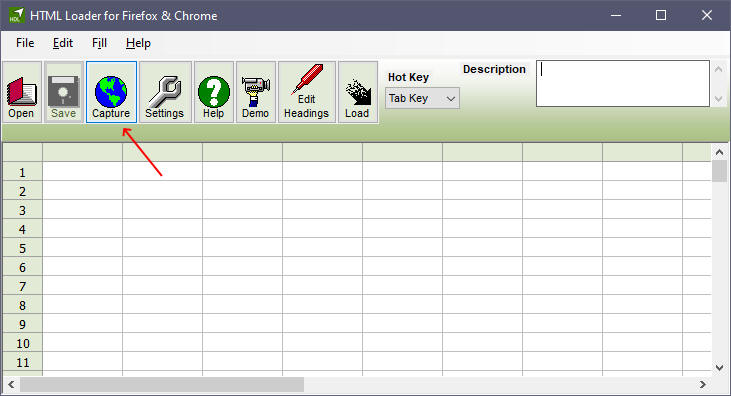

After recording and finishing the first step, HDL for Firefox and Chrome will show the items in which you entered the data in spreadsheet format. You can now just copy and paste the data from Excel or Import the data from your CSV or any delimited file and save it.
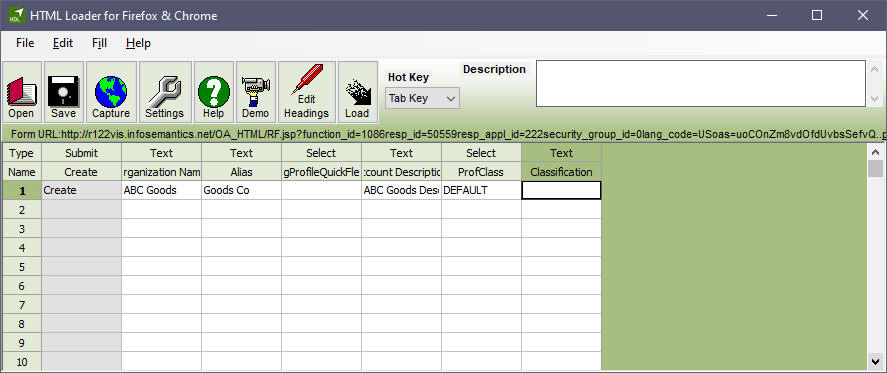
After performing step 2, just click Start Loading button and HDL for Firefox & Chrome with automatically launch the browser and navigate to the desired form from where you started the recording. Now you just need to click Start button and then just watch HDL in action.
For Step by Step
guide on using HDL please click
Data Loader for Web Forms Guide and also don’t forget to
watch demo
videos at
Data Loader for
Oracle website.