

Step by Step Tutorial to Convert MSSQL to MySQL using Data Loader Continued...
Then you will be presented with Microsoft SQL Server Source screen. Here you have to enter your MSSQL database connection information such as
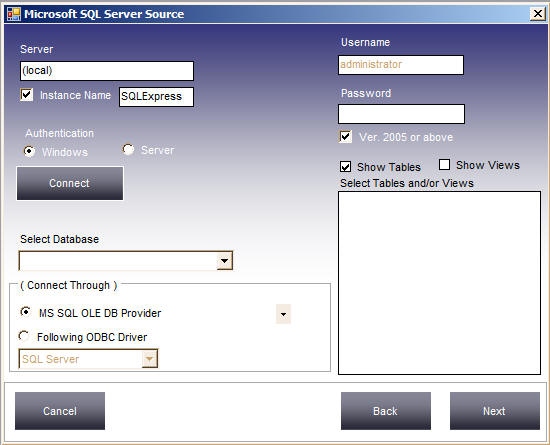
In this example, we will be connecting to the MS SQL Server running in the Local Machine and we will be connecting using Windows Authentication.
Data Loader lets you choose connection method also. i.e. whether to connect through OLE DB Provider or ODBC Driver. These are already installed when you install Microsoft SQL Server. For the sake of this demo we will not tinker with it and just choose the default MS SQL OLE DB Provider.
Please enter your Server Host Name and choose proper Authentication method and click connect
If everything is correct you will get a "Connected Successfully" message as shown below
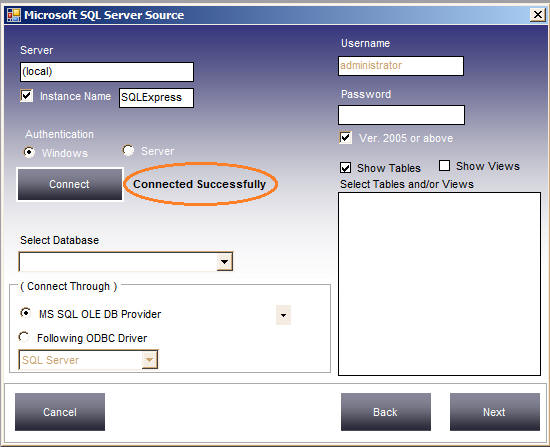
If you are having trouble in connecting to your MS SQL Server, please go through the common problems in connecting to MS SQL Server and how to resolve it.
Now click the Select Database Dropdown button to get the list of databases available. We will choose the "Northwind" database from the list. As soon as you select the database Data Loader will populate the list of tables and views. From the list you can choose whatever tables or views you want to convert to MySQL.
In this demo we will select all tables as shown below
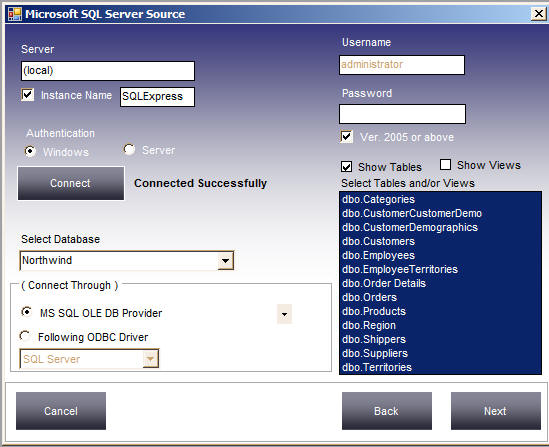
Click Next Button.